Особенности eARC — преемника ARC
HDMI eARC — это новейшая технология, пришедшая на смену HDMI ARC и появившаяся в 2017 году вместе с выходом HDMI версии 2.1. HDMI eARC имеет немало общего с HDMI ARC с той лишь разницей, что, новая технология претерпела некоторые улучшения, о чем свидетельствует буква «e» в префиксе, расшифровываемая как Enhanced.
Пропускная способность
Ключевым преимуществом новой технологии eARC стала повышенная пропускная способность в сравнении с HDMI ARC: последний поддерживал лишь максимально сжатые сигналы формата 5.1, как, например, Dolby Digital.
Благодаря повышению пропускной способности с 1 Мбит/с до 37 Мбит/с, по eARC может передаваться сверхкачественный объемный звук по типу, используемом в стандарте Dolby Atmos и в фильмах качества Ultra HD Blu-ray.
Новый канал связи
Если ARC использует канал CEC для связи между телевизором и аудиоустройством, eARC использует канал данных, предназначенный для передачи сетевых данных по кабелю HDMI. Ethernet-канал присутствует в HDMI уже давно, однако прежде практически не использовался.
Эффект от перехода к новому каналу оказался значительным, во многом на фоне ненадежности предшествующей технологии HDMI-CEC
Что еще более важно, eARC способен предотвращать ошибки в так называемый момент обнаружения, когда телевизор и аудиоустройство начинают обмениваться данными. Кроме того, этот канал данных также используется для функции синхронизацией губ, поэтому аудиоустройства eARC способны воспроизводить звук, идеально синхронизированный с изображением
Таким образом, преимущество канала eARC состоит в устранении ряда проблем несовместимости между ресивером и телевизором.
Использование ТВ как хаба
За eARC стоит другая философия, нежели чем за ARC. В архитектуре eARC телевизор становится центральным хабом, к которому подключены все источники медиа. Таким образом, весь звук с исходных устройств поступает на телевизор, а затем отправляется на аудиоустройство, подключенное к порту HDMI eARC.
Практическое следствие новой философии eARC состоит в том, что все больше и больше аудиоустройств имеют только один порт HDMI. Эта тенденция заметна особенно в контексте саундбаров: больше не рекомендуется подключать консоль или ТВ-декодер напрямую к звуковой панели, поскольку весь звук передается на звуковую панель в высочайшем качестве.
Best HDMI Switch/Extractor Under $40 – iArkPower A0301
![]()
iArkPower A0301 is a little bit different than the previously mentioned extractors. It’s a little bit more capable, it can serve as an HDMI switch (multiple HDMI inputs), it supports ARC (only optical port) and, just like the previous extractors, it can output stereo and 5.1 surround sound. It’s slightly pricier than the previous HDMI audio extractors, but it’s worth it.
Things we like
iArkPower A0301 is a little bit larger than other extractors but it’s still fairly compact and very slim (6.9in x 2.5in x 1in).
The control and input/output layouts are fairly clean and simple. On the front panel, you have all the buttons and indicators. There are 6 buttons (power, auto switch, 3 output buttons, and a switch button for shifting between inputs). There are also the LED indicators for each input and each output.
On the rear panel, you have a DC power input, 3 HDMI inputs, one HDMI output, one optical output, and two RCA L/R outputs.
The switch/extractor can output 2.0 stereo sound and 5.1 surround sound. The supported surround sound formats are LPCM, Dolby Digital 5.1, and DTS 5.1. 2-channel audio input will be converted to 2CH analog stereo and sent through RCA and TOSLINK outputs simultaneously.
The switch can also output video thanks to the HDMI output. The max supported resolution is 4K/30Hz. The max supported color format is 36bit. iArkPower A0301 also supports 3D videos. Max bandwidths and band rates are 300MHz and 9Gbps.
Things we don’t like
The extractor doesn’t support 4K/60Hz. It lacks HDR support and it’s not HDCP 2.2 compliant.
Dolby Digital Plus, DTS HD, and other advanced surround sound formats are not supported through optical output.
NEWCARE 4K Audio Extractor and HDMI Audio Converter Adapter
NEWCARE 4K Audio extractor is a two in one device that acts both as an Audio Extractor and audio converter. The device can synchronize HDMI audio signal separation, guarantees lossless video and audio transmission, and high fidelity.
![]()
Check Latest Price On Amazon
Audio Settings
This 4k audio extractor and splitter comes with a high-speed HDMI cable, a high-speed bandwidth of up to 18Gbps, supports HDMI resolution of 4k@60Hz, and 24/ 30/ 36 bit deep color for stable transmission of a high definition video signal with smooth and undistorted picture quality. It has three audio separation functions.
Three kinds of optional audio modes; 2Ch, 5.1Ch, and Pass. 3.5mm supports 2.0CH PCM LPCM stereo audio while Toslink SPDIF audio output supports 2.0CH PCM, 5.1 CH Dolby digital, Dolby True-HD, DTS-HD, and DTS. It also supports up to 4K2K@60Hz, RGB4:4:4, Ultra HD/3DARC, and HDR.
Functionality
This 4k extractor cannot decode audio formats such as 2.0CH PCM, 5.1 CH Dolby digital, Dolby True-HD, DTS-HD, and DTS. So if your soundbar or amplifier can’t support these audio formats, you will experience no audio signal on your amplifier or soundbar. You will have to set the audio format to PCM or LPCM audio formats.
Compatibility
This NEWCARE 4K Audio Extractor is suitable for most standard HDMI interface devices such as Blue-ray player, Apple TV, Amazon fire stick, PC, Xbox, PS3/4, PS5, HD camera, etc.
| HDMI Resolution | 4K@60Hz |
| HDMI version | HDMI2.0b, HDCP2.2 |
| Video color format | 24bit/ deep color 30bit, 36bit |
| Max Bandwidth | 600MHz |
HDMI 1.4
Представленная в мае 2009 года, версия 1.4 поддерживает следующее:
- Ethernet-канал: добавляет подключение к Интернету и домашней сети к HDMI. Другими словами, функции Ethernet и HDMI доступны в одном кабельном соединении.
- Обратный аудиоканал: это может быть наиболее практичным применением для версии 1.4. Обратный аудиоканал (HDMI-ARC) обеспечивает единственное соединение между телевизором и ресивером для домашнего кинотеатра, которое не только передает аудио/видеосигналы от ресивера на телевизор, но и передает звук, исходящий из тюнера телевизора, в ресивер. Другими словами, при прослушивании звука, доступного через тюнер телевизора, вам не нужно отдельное аудиоподключение от телевизора к ресиверу домашнего кинотеатра.
- 3D over HDMI: версия 1.4 разработана для соответствия стандартам 3D Blu-ray Disc, с возможностью передачи двух одновременных сигналов 1080p через одно соединение. Обновление (HDMI 1.4a — выпущена в марте 2010 г.) включает дополнительную поддержку 3D-форматов, которые могут использоваться в телевизионных трансляциях, кабельном и спутниковом каналах. Дополнительное обновление (версия 1.4b — выпущена в октябре 2011 года) расширило возможности 3D, позволяя передавать 3D-видео с частотой 120 Гц (60 Гц на глаз).
- Поддержка разрешения 4K x 2K: HDMI 1.4 поддерживает разрешение 4K при частоте кадров 30 Гц.
- Расширенная поддержка цвета для цифровых камер: это позволяет улучшить цветопередачу при отображении цифровых фотографий с цифровых камер с подключением кабеля HDMI.
- Микро-разъем: Хотя мини-разъем HDMI был представлен в версии 1.3, поскольку устройства продолжали уменьшаться, микро-разъем был введен для использования в устройствах меньшего размера, таких как смартфоны. Микро-разъем поддерживает разрешение до 1080p.
- Автомобильная система связи. С ростом количества цифровых аудио/видеоустройств в автомобиле версия 1.4 может обрабатывать более жесткие вибрации, тепло и шум, которые могут повлиять на качество воспроизведения аудио и видео.
LVY HDMI Audio Extractor
![]()
LVY is another super-compact HDMI extractor with audio and video output capabilities. Like most other tiny and cheap extractors, LVY has certain limitations, especially when it comes to resolution and video quality. What makes LVY different from others, is the USB port for power supply in case you want to attach a USB stick device (like Chromecast, Roku, fire stick, etc.).
What’s in the box?
The box contains your LVY HDMI audio extractor, HDMI cable, USB to micro USB power supply cable, power adapter, audio cables (TOSLINK and AUX to RCA), manual, and 1-year warranty.
Things we like
LVY is super-small and doesn’t take up too much space, which is always a plus.
The input/output scheme is super-simple. On one side, you have the power input, USB power output, and HDMI input. On the other side, you have the HDMI output, optical output, and AUX output.
When HDMI signal with 2.0 audio is fed, it will be extracted through all three outputs. When 5.1 audio is fed (Dolby Digital 5.1, DTS 5.1 or LPCM), the signal will go through the optical and HDMI output. When Dolby Digital Plus or some other advanced surround sound format is fed, it will go through HDMI.
The extractor can also output video but, since the HDMI ports are 1.4 (not HDMI 2.0), the max supported resolution is 1080p/60Hz. The device is HDCP 1.4 compliant (not HDCP 2.2). It supports 3D and the max bandwidth is 2.25Gbps.
Things we don’t like
The switch features HDMI 1.3 ports that are not HDCP 2.2 compliant. It also doesn’t support 4K resolution.
LVY doesn’t support the ARC feature and it’s not compatible with HDMI to DVI converters.
Как подключить смарт ТВ к аудиоустройству посредством HDMI-ARC-интерфейса
Чтобы задействовать технологию реверсивной передачи звука на smart TV, часто достаточно физически соединить его с аудиоустройством через гнезда HDMI-OUT(ARC) и HDMI-IN(ARC). Но некоторые модели требуют небольшой дополнительной настройки.
В качестве примера рассмотрим, как включить HDMI-ARC на телевизорах Samsung, LG и Philips.
Samsung
На ТВ Самсунг перед соединением устройств необходимо активировать протокол HDMI-CEC Anynet +. Для этого:
- Откройте меню настроек и перейдите в раздел «Общие» (General).
- Выберите «Диспетчер внешних устройств» (External Device Manager).
- Переключите «Anynet + (HDMI-CEC)» в положение «On».
На некоторых аппаратах порядок действий несколько иной:
- Откройте настройки.
- Перейдите в раздел «Система» (System) и далее – в «Экспертные настройки» (Expert Settings).
- Включите Anynet + (HDMI-CEC).
На телевизорах LG за передачу звука по реверсивному каналу HDMI отвечает функция SIMPLINK. Чтобы ее включить:
- Зайдите в общие настройки и следом – в меню, скрытое за кнопкой с тремя точками.
- Перейдите в раздел «Звук» – «Аудиовыход» – «Аудиовыход оптика/HDMI(ARC)».
- Активируйте SIMPLINK (HDMI-CEC).
Далее откройте «Цифровой аудиовыход» и укажите желаемый выходной формат звука.
На некоторых моделях TV LG настройка SIMPLINK имеет другое расположение.
Philips
На смарт ТВ Philips порядок активации HDMI-ARC выглядит так:
- Откройте «Настройки телевизора» (TV Settings).
- Перейдите в «Общие настройки» (General Settings), а далее в «УстановкуEasyLink».
- Переведите EasyLink в положение включено.
- Откройте «Настройки телевизора».
- Перейдите в раздел «Звук», следом – в «Дополнительные».
- Включите опцию HDMI ARC.
Затем откройте «Акустические системы телевизора» (TV speakers) и выберите тип подключения к устройству вывода звука: «Автостарт (Autostart) EasyLink» или « EasyLink».
При выборе опции автостарта EasyLink телевизор будет выводить звук на внешнее устройство автоматически, иначе придется переключать его вручную.
Сходное
Как установить IPTV на телевизор Smart TV марки LG и Samsung
Там, где в одной точке пространства сходятся TV с функциями Smart и кабель оператора цифрового телевещания, рождается IPTV. Если эта…
Появилась возможность подготовить очень полезную и актуальную статью по настройке беспроводного экрана на планшетах и телефонах, которые работают на операционной…
AMOLED, OLED, IPS, TFT И Т.Д.: чем различаются дисплеи этих типов и какой лучше
Если человека «встречают по одежке, а провожают по уму», то телевизор, компьютерный монитор, смартфон и планшет встречают по дисплею. И…
Заметил, что очень часто появляются вопросы, которые возникают при настройке DLNA сервера на компьютере, для просмотра фильмов на телевизоре, который…
Как обновить прошивку Смарт ТВ Samsung и Philips
Подготовка к Новому Году идет полным ходом. Всем ни до чего, кроме предстоящего праздника. В головах подарки, шмотки, корпоративы… И…
Если вы не используете реверсивный звуковой канал (Audio Return Channel или ARC), то можно считать, что вы не пользуетесь возможностями своей AV-системы на все 100%. Все мы знаем, что по HDMI-кабелю звук передается с проигрывателей, игровых консолей и ТВ-приставок на телевизор, но некоторые даже не догадываются, что по тому же кабелю аудиосигнал можно захватить с самого телевизора. Это возможно благодаря технологии ARC, и не нужны никакие дополнительные провода. Так что если вы хотите избавиться от пары пультов ДУ и сделать вашу систему проще в использовании — читайте нашу статью.
The Most Versatile HDMI Switch/Extractor Under $50 – Avedio Links
![]()
Avedio Links is, by far, the most versatile switch/extractor at this price point. It has one HDMI ARC output and 6 HDMI inputs. Along with versatility, it also supports 4K resolution (at 30Hz) and, like all the other devices on the list, it has audio extraction capabilities. Avedio Links is a great choice if you want to connect many devices to your TV but don’t have enough HDMI inputs.
What’s in the box?
Inside the box, you will find your Avedio Links switch/extractor, remote, power adapter, user manual, and a warranty card.
Things we like
Avedio Links is a little bit larger than other extractors but it’s still slim and inconspicuous.
On the front side, you have the ON/OFF/Input button, ARC button, and all kinds of indicators (ARC, input indicators, output indicators). The included remote makes things much easier and allows you to control everything without touching the unit.
On the back, there are 5 HDMI 1.4 inputs. On the left side, there’s one HDMI input and power input. On the right, you have HDMI ARC output, TOSLINK output, and 3.5mm headphone output.
Like many previous extractors, Avedio Links can output 2.0, 5.1, or 7.1 audio, depending on the output. AUX headphone output supports only 2.0 stereo, optical output supports 5.1 surround sound (Dolby, DTS, and LPCM), while the HDMI output supports more advanced 7.1 surround sound formats (Dolby Digital Plus, Dolby True HD, DTS HD, etc.).
HDMI output port can deliver 4K/30Hz (not 4K/60Hz). It’s HDCP 1.4 compliant and supports HDR. The max bandwidth is 10.2Gbps and the max color format is 36bit.
Things we don’t like
HDMI ports are not 2.0 and HDCP 2.2 is not supported. Due to this, the switch/extractor can’t output 4K/60hz resolution.
HDMI и HDMI ARC — есть ли разница?
HDMI представляет собой протокол передачи данных, тогда как ARC — это лишь технология, расширяющая возможности стандартного HDMI. Большинство современных устройств оборудованы HDMI с поддержкой ARC при наличии соответствующей маркировки. При этом все кабели HDMI, выполненные по стандарту 1.4 и выше, могут быть использованы для передачи аудио посредством технологии ARC.
Разница между HDMI ARC и стандартным HDMI сводится к двум формальным отличиям:
- Поддержка двунаправленных сигналов. Все входы HDMI ARC оборудованы как для передачи, так и приема аудиосигнала через любой HDMI кабель;
- Требование к поддержке ARC на стороне ресивера. В отличие от соединения через обычный HDMI, при подключении динамиков через HDMI ARC устройство, которое будет принимать аудиосигнал от телевизора, должно быть оборудовано входным HDMI ARC портом.
Разъем HDMI ARC может быть использован и как стандартный HDMI-интерфейс для передачи медиа-данных, но не наоборот.
When Would You Use an HDMI Audio Extractor?
Many devices, such as flat-screen TVs, have a physical or software-based HDMI audio converter built into them.
You need one any time you want to convert an HDMI into an audio-only source.
For example, your TV may receive the sound and picture from your Blu-ray player via HDMI. But, you might want to use the built-in optical audio output to send the TV audio to your speaker system.
In this case, the TV has extracted the audio from the picture and allowed you to send it somewhere else.
But, there are times when a dedicated device is the only way to do this, such as when you are using an analog system.
So with specific equipment, chances are an HDMI to audio extractor is the best way to re-route the audio signal.
In the above example, you could also use an extractor to easily change the audio output type.
If your TV only has an optical output – and your amplifier has digital audio coaxial only – then an audio extractor with a coaxial output can quickly solve this problem.
Just install it before the HDMI goes into the TV – and re-route the audio directly into the amp.
Another practical application for an extractor is HDMI streaming devices like the Amazon Fire Stick or Roku HDMI devices.
You can plug the stick into the HDMI input and then split the video and audio between a TV/projector and an amplifier.
Like this:
Using an HDMI audio extractor with a streaming stick
The example above converts the HDMI audio to optical. However, depending on your equipment, this could be coaxial or analog stereo audio.
You could also use an extractor to send the audio to a headphone amplifier.
Conclusion
And there you have it. These are the best HDMI audio extractors. While most of them may seem to work similarly, their quality differs. I have done my best to highlight the functionalities of each, but you can also check the customer reviews and see what others users are saying about the device.
I would go for the iArk power HDMI Audio Extractor because it works both as an extractor and a splitter, enhancing the overall sound experience. It also outputs in three different formats – SPDIF, HDMI, and RCA, making it a versatile extractor. Since these models go out of stock often, you have a number of options to choose from.
You may also be interested in:
- 7 Best Wireless Speaker Kits in 2022
- 11 Best Turntables under $1000 in 2022
- Best Audiophile Headphones in 2022
Проблемы и решения
Последний шаг настройки – убедиться, что ваш телевизор и звуковая панель / ресивер знают, как отправлять или находить звук, передаваемый по каналу возврата аудио. Если у вас всё правильно подключено и не работает, самое время погрузиться в настройки. Это должно быть достаточно просто в меню, но если нет, то все руководства пользователя находятся на веб-сайте производителя.
Последнее, что нужно проверить. Если всё кажется правильным, но вы всё ещё не получаете звук, или получаете звук только от некоторых источников, проверьте настройки вывода звука на телевизоре или проблемном источнике. Найдите параметр, который позволяет изменить «bitstream» на «PCM» или наоборот. Переключение может решить проблему.
![]()
Проблемы с 5.1 звуком
Как бы ни был хорош ARC, есть одна большая проблема: 5.1. Технически телевизоры не могут передавать аудио 5.1 через HDMI. Другими словами, если вы смотрите фильм на Blu-ray плеере с 5.1 Dolby Digital или DTS, и он подключён напрямую к вашему телевизору (вариант 1 выше), то ресивер сможет получить только звук 2.0.
Телевизоры, которые могут передавать многоканальный звук, имеют опцию «5.1 passthrough». Это ограничение соблюдается не полностью, поэтому некоторые телевизоры всё равно передают 5.1. Другие телевизоры могут выводить 5.1 через оптический выход, но не ARC.
Подключение источника, такого как Blu-ray, непосредственно к ресиверу / саундбару имеет ещё одно преимущество: Dolby True HD и DTS Master Audio. Эти более точные форматы не могут быть переданы через ARC. Но тут поможет обратный звуковой канал eARC.
eARC в HDMI 2.1
Последняя версия интерфейса — HDMI 2.1, и она предлагает множество важных изменений. Для нас здесь важен eARC или улучшенный канал возврата аудио. Хотя сжатый Dolby Atmos сегодня можно передать через обычный ARC (посредством Dolby Digital Plus), eARC предлагает улучшенный канал для высококачественных потоков Dolby TrueHD и DTS-HD Master Audio, включая несжатый Atmos.
Новый формат также имеет встроенную компенсацию синхронизации по губам. Эта функция была необязательной в ARC, но теперь она в протоколе. Чем отличается ARC от eARC в телевизорах? Вот основные отличия eARC от ARC:
Решение возможных проблем
Если аудиоустройство соединено с телевизором в соответствии с инструкцией, а звук на динамики по-прежнему не поступает, это может свидетельствовать как о сбоях технического характера, так и программного. Для решения этой проблемы воспользуйтесь следующими рекомендациями.
- Активируйте HDMI ARC. На некоторых моделях телевизоров требуется активация функции ARC в меню управления. Эта опция может быть скрыта в разделе «Видео и аудио» или «Внешние устройства».
- Обновите программное обеспечение. Регулярно проверяйте телевизор на наличие новых версий ПО. Чтобы все функции работали корректно, необходимо поддерживать программное обеспечение — сделать это можно через интерфейс меню Smart TV. После обновления программного обеспечения необходимо перезагрузить телевизор, чтобы изменения вступили в силу.
- Переподключите кабель. Выключите Smart TV и отключите все HDMI-провода от телевизора, после чего включите ТВ. В том случае, если есть необходимость подключить другие устройства, такие как консоли или жесткие диски, подключите их к телевизору перед включением телевизора. Теперь, когда телевизор включен, подключите саундбар через соединение HDMI вместе с другими устройствами.
Причиной проблемы отсутствия сигнала может стать и банальная неисправность самого аудиоустройства или HDMI кабеля.
Настройка устройств воспроизведения Windows
Обычно, когда в Windows 10, 8 или Windows 7 вы подключаете телевизор или отдельный монитор по HDMI к ноутбуку, звук автоматически начинает воспроизводиться на нем. Однако, бывают исключения, когда устройство воспроизведения не изменяется автоматически и остается прежним. Тут стоит попробовать проверить, имеется ли возможность вручную выбрать, на чем будет проигрываться аудио.
Нажмите правой кнопкой мыши по значку динамика в области уведомлений Windows (справа внизу) и выберите пункт «Устройства воспроизведения»
В Windows 10 1903, 1809 и 1803 чтобы попасть в устройства воспроизведения в меню выберите пункт «Открыть параметры звука», а в следующем окне — «Панель управления звуком», либо через Панель управления — Звук.
Обратите внимание на то, какое из устройств выбрано в качестве устройства по умолчанию. Если это Динамики или наушники, но в списке также присутствуют NVIDIA High Definition Audio, AMD (ATI) High Definition Audio или какие-то устройства с текстом HDMI, нажмите по нему правой кнопкой мыши и выберите пункт «Использовать по умолчанию» (делайте это, когда телевизор уже подключен по HDMI).
Примените сделанные настройки.
Вероятнее всего, этих трех шагов будет достаточно, чтобы решить проблему. Однако, может оказаться, что в списке устройств воспроизведения нет ничего похожего на HDMI Audio (даже если нажать правой кнопкой мыши по пустому месту списка и включить отображение скрытых и отключенных устройств), тогда, возможно, помогут следующие варианты решения проблемы.
How to Choose an HDMI Audio Converter
As stated, most smart TVs and other entertainment systems these days come with a built-in audio extractor.
You should only need one if you are working with a collection of equipment that you are trying to get to function together.
Often, people discover that they need an audio extractor after much frustration trying to get an incomplete system working.
So, if you discover you need an HDMI audio extractor, there are some things to consider.
Keep in mind that each of the factors explored below represents a range of connectivities and source-support types.
The way to save money on your HDMI audio converter is to find one that does exactly what you need it to do and no more.
If you’re willing to spend more, a more expensive audio extractor is likely to do more and therefore be more likely to fulfill the needs of your specific use case.
In short, the more you research the device you’re considering for purchase, the more able you will be to make a cost-effective purchase.
Different Audio Output Types
Different types of HDMI audio extractors will work best with different systems.
So before you buy, know which kind of audio you need to send so that you can match an extractor to it.
For example, if your speaker system has an optical input, it would be best to buy an extractor that outputs optical audio.
HDMI audio extractor connections
If not, then you might need yet another converter before you can connect everything together.
This then starts to get over-complicated.
The most common audio output types are:
- Optical SPDIF
- Coaxial Toslink SPDIF
- Stereo Analog
Some HDMI audio extractors will work with all of the above and more, others only one.
Multiple Inputs and Outputs
You could buy a simple extractor with a single HDMI input/output and the correct audio output for your needs to save money.
However, some devices may have multiple HDMI ports and can perform much like an HDMI switch or splitter.
These models will cost more money but could provide you with precisely the right connections for your setup.
You will find some models that have a built-in headphone output. Others come with a volume control on the unit.
These aren’t going to be required for most people – but they can be a useful extra depending on your circumstances.
Stereo and Multichannel Audio Support
Which audio formats does the unit support, and do you need more than one kind? Check for the following:
- Stereo analog audio
- Dolby/DTS 5.1 surround sound
- Dolby TrueHD/DTS-HD Master Audio
- Dolby Atmos
Most systems will cover Dolby/DTS 5.1, Dolby Digital Plus, or both.
However, fewer will handle Atmos and the high-resolution audio formats. Fewer still will support all three.
The critical question is, which audio formats do you need to send?
A simple device with analog stereo audio outputs might be all you need if you just have an old stereo speaker system with no digital inputs.
Simultaneous Audio Output
If you have an extractor with more than one audio output type – you may find some models will output audio from all the outputs simultaneously.
This might be helpful as you could, for example, send digital audio and stereo analog audio to different sound sources. For example, you could have the same audio going to your TV and soundbar – and then use them at different times.
Check the model that you buy if you think this might be useful.
Video Resolution Support
Check for video resolution support. It should meet or exceed 1080p/4K to meet common current performance standards.
If you want to pass a to your display device, your audio extractor will need to support 4K signals.
But, if you only need 1080p video, you can often save money and buy a cheaper model.
Other Supported Technologies
There are numerous video and audio technologies in modern AV equipment that you may wish to use in your system.
The crucial point is to ensure that any HDMI extractor device will allow these to pass through. If not, then you may be disappointed with the results.
Look out for:
- HDMI-CEC: HDMI control
- : copy-protection
- EDID – sometimes required to make sure the receiving device knows which type of audio it is getting
- : high-dynamic range video
- Dolby Vision: a type of high-dynamic range video
- : passes audio to and from the destination device
Dolby Vision is quite common these days. Make sure the device you choose offers the support you need.
Support for Apple TV and HDMI Streaming Sticks Like Roku, Fire TV and Chromecast?
Streaming devices come and go quickly, and the standards are rapidly changing. Ensure the HDMI device you purchase is compatible with the streaming device you intend to use it with.
What Is the Best HDMI Audio Splitter/Extractor?
With several different extractors to choose from, it can be tough to pick the one you want.
Remember, the essential thing is ensuring that the unit supports all the video and audio formats you want to use.
A good all-rounder is the J-Tech 3×1 HDMI audio extractor:
J-Tech 4K Digital HDMI Audio Extractor/SwitcherImage Credit: J-Tech
Check Price at Amazon
With a total of 3 inputs, the J-Tech extractor can also serve as a switcher.
It can reproduce the audio from a game console or a streaming device on anything from a simple 2-speaker setup or soundbar to a highly polished surround-sound system.
This unit is great value on Amazon and is a very versatile HDMI audio extractor for the price.
If this is more than you need, you can also buy cheaper models with fewer inputs.
Best 1080p HDMI Audio Extractor Under $20 – eSynic ESY089
![]()
eSynic is fairly similar to the previously reviewed J-Tech JTDAT5CH. It can output stereo and 5.1 surround sound, it supports 1080p resolution, and it’s priced under $20.
What’s in the box?
Inside the box, there’s your e-Synic ESY089 extractor, a proprietary power cable (without the adapter), manual, and a warranty card.
Things we like
ESY089 is a simple plug-and-play device. It’s 3.35in wide, 2.6in deep, and 0.9in tall.
On the front side, you will see the HDMI output, TOSLINK output, L/R RCA outputs, and AUX headphone output.
On the back, there’s one HDMI input, power input, power button with a power indicator, and the EDID audio switch with three modes (pass, 2CH, and 5.1CH).
HDMI input and output are HDMI 1.4 (not 2.0). They support HDCP 1.3 (but not HDCP 2.2).
Audio ports on ESY089 can output 2.0 and 5.1 surround sound. TOSLINK output supports LPCM, Dolby Digital, and DTS 5.1. It doesn’t support DD+ and other advanced surround sound formats.
ESY089 also supports video pass-thru. The max supported resolution is 1080p (60fps), while the max supported color format is 36bit. The max bandwidth and baud rates are 225Mhz and 6.75Gbps.
Things we don’t like
4K video pass-thru is not supported. Also, eSynic ESY089 is not compliant with HDCP 1.4 and HDCP 2.2.
ESY089 is not compatible with Netflix and YouTube. It’s also incompatible with other converters, like HDR to DVI converters, and it’s not compatible with Fire TV and Fire TV stick.





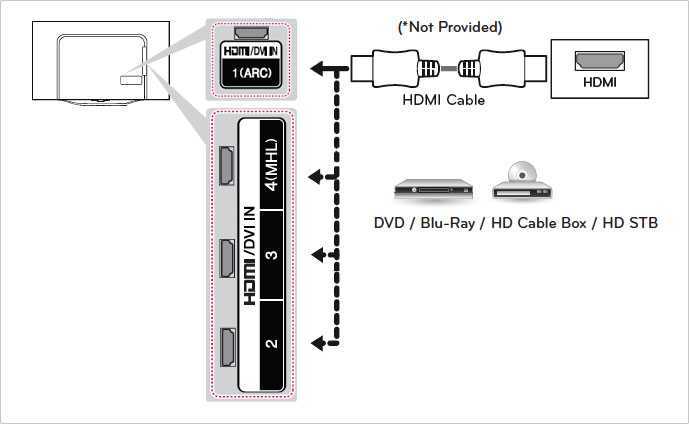








![10 best hdmi audio extractor to buy [review+comparision] 2021](http://basis-tp.ru/wp-content/uploads/b/3/b/b3b1204e72738d33667372c9efa960f2.jpeg)


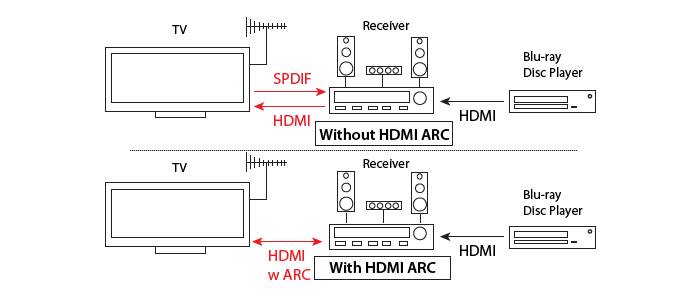





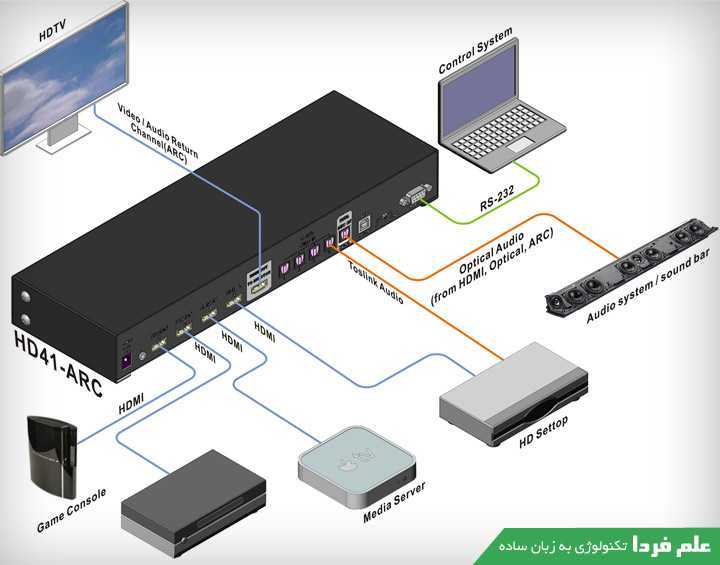




![10 best hdmi audio extractor to buy [review+comparision] 2021](http://basis-tp.ru/wp-content/uploads/c/2/9/c29c81b16816c946573bad3e7ff1da4c.jpeg)
